![]() When you drag a folder to the Favorite Links area in Windows Explorer, the shortcut to the folder is placed in the Links folder. This was not the case in one of my Windows Vista systems, where the entire folder and sub-folders were moved to the Links folder when dragged to Favorite Links.Read more
When you drag a folder to the Favorite Links area in Windows Explorer, the shortcut to the folder is placed in the Links folder. This was not the case in one of my Windows Vista systems, where the entire folder and sub-folders were moved to the Links folder when dragged to Favorite Links.Read more
Windows Vista
Taskbar displays full path of open folders instead of the actual folder name
![]() When you open a folder window, Taskbar may display the full path of the folder instead of just showing the folder name. So, if you have multiple folder windows open, you may have to click around every window before you get to the right one.Read more
When you open a folder window, Taskbar may display the full path of the folder instead of just showing the folder name. So, if you have multiple folder windows open, you may have to click around every window before you get to the right one.Read more
Move button missing from the Location tab for Public folders in Windows Vista
![]() When you right-click one of the Public folders, click Properties and select the Location tab, the buttons Restore Default, Move, and Find Target may be missing. As a result, you’re unable to move Public folders such as Public Desktop, Public Documents, Public Music, Public Pictures and Public Videos.Read more
When you right-click one of the Public folders, click Properties and select the Location tab, the buttons Restore Default, Move, and Find Target may be missing. As a result, you’re unable to move Public folders such as Public Desktop, Public Documents, Public Music, Public Pictures and Public Videos.Read more
How to Backup the Message Rules, Safe Senders and Block Senders list in Windows Mail
![]() Windows Mail stores the account specific settings such as Message Rules, Junk Mail options etc, under the following registry key and its sub-keys:Read more
Windows Mail stores the account specific settings such as Message Rules, Junk Mail options etc, under the following registry key and its sub-keys:Read more
Apply the default user logon picture to all users in Vista
![]() If you’re wondering if it’s possible to set a default user account picture for all user accounts in the system, then this article is for you. There is a new Group Policy setting in Windows Vista using which you can apply a default user logon picture in the Welcome Screen for all user accounts.Read more
If you’re wondering if it’s possible to set a default user account picture for all user accounts in the system, then this article is for you. There is a new Group Policy setting in Windows Vista using which you can apply a default user logon picture in the Welcome Screen for all user accounts.Read more
Fix: Cannot select multiple files in Explorer in Windows 7/Vista
Sometimes in Windows Explorer, users may not be able to select more than one file or folder. Using the Select All option, SHIFT + Click or CTRL + Click key combos to select multiple files or folders, may not work. Here is how to fix the single select problem in Windows Explorer.Read more
Default Programs list is completely empty
After seeing reports of the Nokia Video Manager wiping out the Set Your Default Programs list in Windows Vista, I tried to replicate the problem to check if Nokia Video Manager really caused it. I installed the latest version of the Nokia PC Suite and Nokia Video Manager on my Windows Vista PC. Then I uninstalled Nokia Video Manager, which in fact wiped out the Default Programs programs list completely. This certainly is caused by a glitch in Nokia’s uninstaller.Read more
Calendar Gadget in Windows Sidebar is Blank with Orange Background
The Calendar gadget in the Windows Sidebar may display blank content, showing only the plain orange background. Also, the Stocks Gadget may not show up when you add it to the Sidebar. A missing scripting run-time registration usually causes this problem. Registering VBScript.DLL Registering the vbscript.dll file from an admin Command Prompt fixes the problem. … Read more
How to Enable or Disable Aero in Windows Vista
Windows Aero is a pleasing graphical user interface that includes transparencies, taskbar thumbnails, animations, and other features.
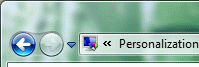
Windows Aero is the default theme in most editions of Windows Vista. If you want to turn off Aero for performance gain, use these steps.Read more
Exit and Restart Explorer.exe Cleanly in Windows 7 and Vista
To restart Explorer to test a registry setting without a reboot, we usually terminate the Explorer shell (explorer.exe) using Task Manager. The Task Manager method is like forcibly killing the process instead of terminating it cleanly.
Jeff, a Software Design Engineer at Microsoft, posted a great tip on how to cleanly start and stop explorer.exe in Windows XP.
Quote:
If you are running Windows XP and want a cmd prompt with no strange environment variables set, do the following: Ctrl + Shift+Esc → File → Ctrl + New Task (Run…)
This will open a cmd window with only the basics. This is useful if you have killed Explorer and need to restart it. Explorer will keep the environment of the cmd window that started it.
If you want to cleanly shutdown Explorer without having it automatically restart: Start → Shutdown → Ctrl + Alt + Shift + Cancel.
Although the above method (originally written for Windows XP) would work for the Classic Start menu in Windows Vista and Windows 7, not everyone uses the Classic Start menu.