Blue Screen Troubleshooter is yet another addition to Windows 10 Anniversary Update. This Troubleshooter pack finds the root cause of Blue Screen errors (commonly known as “BSOD”) you may be experiencing in your computer and helps you fix them.
UPDATE: The built-in Blue Screen troubleshooter has been removed in Windows 10 v1809 and higher. You may use manual troubleshooting techniques instead.
Running the Blue Screen Troubleshooter
Open Control Panel, change the view setting to icons.
Click Troubleshooting, and click “View all” in the tasks pane.
Click “Blue Screen”. This opens the Blue Screen Troubleshooter.
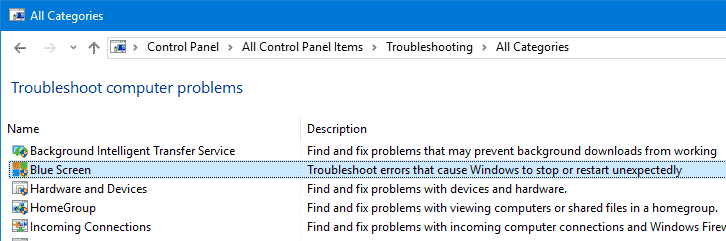
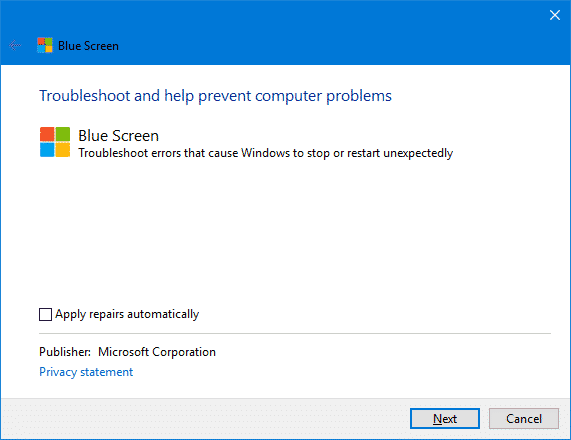
By default, “Apply repairs automatically” is enabled as is the case with all Windows Troubleshooter packs. If you want to just run the tool without automatically fixing anything, click Advanced and uncheck “Apply repairs automatically”. Click Next.
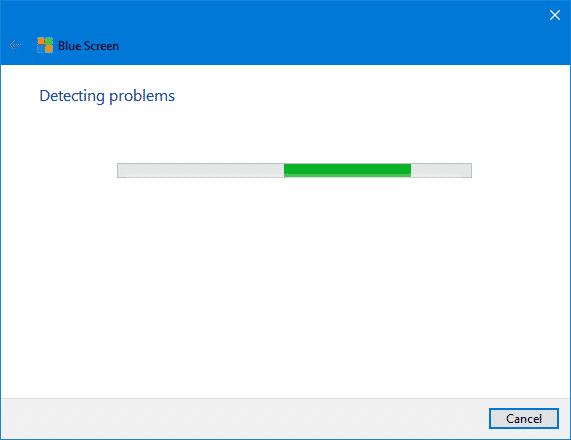
The troubleshooter interprets the bugcheck codes, and tells you if the blue screen crash was caused by:
- Faulty hardware
- Failing disk drive
- Malware
- Memory failure
- Services
- Device drivers
This tool queries blue screen event message(s) that occurred in the last 7 days, from Windows event log Microsoft-Windows-WER-SystemErrorReporting.
Blue Screen Troubleshooter Pack is a nice addition to Windows 10, and is certainly worth a shot before you fire up your debugger.
One small request: If you liked this post, please share this?
One "tiny" share from you would seriously help a lot with the growth of this blog. Some great suggestions:- Pin it!
- Share it to your favorite blog + Facebook, Reddit
- Tweet it!
The latest update of Win10 has removed the Blue Screen troubleshooter. I received a Unexpected_Kernel_Mode_Trap BSOD last night and seems MS doesn’t want their users to be able to repair their product that they seem to like sabotaging.
No BSOD entry in my Control Panel.