When you try to start the Windows Audio service via Services MMC or command-line, the error 0x80070005 occurs.
Windows could not start the Windows Audio service on Local Computer. Error 0x80070005: Access is denied.
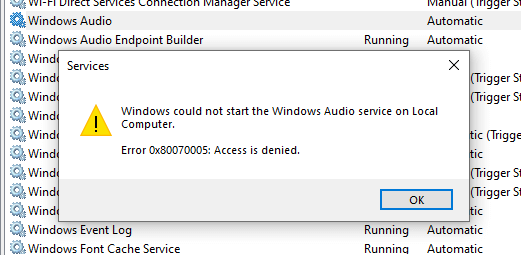
The above error occurs if the permission entries for the following registry key are incorrect:
HKEY_LOCAL_MACHINE\SOFTWARE\Microsoft\Windows\CurrentVersion\MMDevices
As a result, audio capabilities and the volume control icon are disabled on your computer.
Adding “NT AUTHORITY\LOCAL SERVICE” to the Administrators group using the following command from Admin Command Prompt instantly resolves the issue. But use it as a temporary workaround. It’s not recommended due to security reasons.
net localgroup Administrators /add localservice
To revert the changes, run the following:
net localgroup Administrators /delete localservice
To properly fix the Audio Service Error 0x80070005, follow the steps below.
Resolution
To fix the Windows Audio service error 0x80070005, follow these steps:
- Start the Registry Editor (
Regedit.exe) as TrustedInstaller using the AdvancedRun tool. - Close the AdvancedRun tool.
- In the Registry Editor, go to the following branch:
HKEY_LOCAL_MACHINE\SOFTWARE\Microsoft\Windows\CurrentVersion\MMDevices
- Right-click MMDevices and click Permissions.
- In the Permissions dialog, click Advanced.
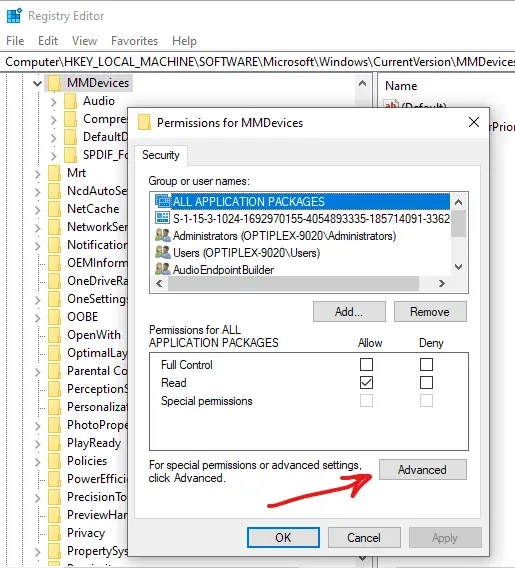
- This opens the Advanced Security settings dialog.
 The “Audiosrv” permission entry is missing in the Advanced Security Settings dialog. This is the root cause of the Windows Audio service error
The “Audiosrv” permission entry is missing in the Advanced Security Settings dialog. This is the root cause of the Windows Audio service error 0x80070005.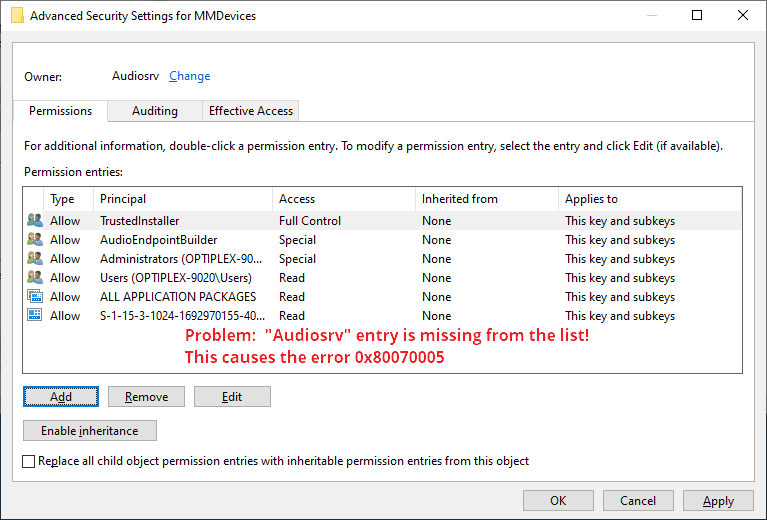
- In the Advanced Security Settings dialog, click Add.
- Click “Select a principal”
- Type
NT SERVICE\Audiosrvand click OK.
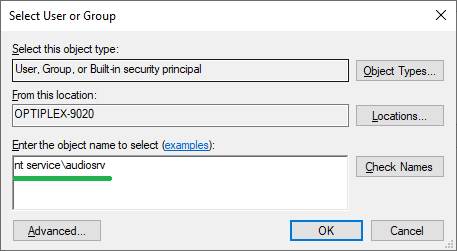
- Select “Full Control.”
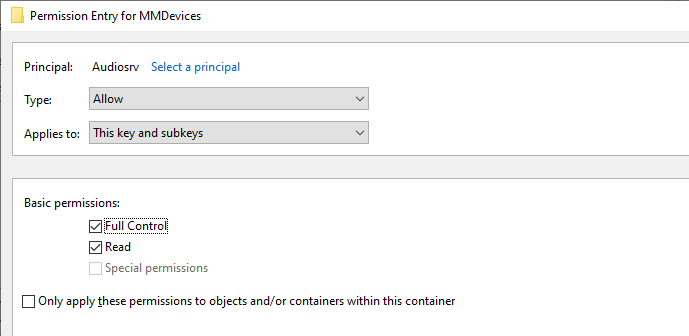
- Click OK to close the “Permission Entry for MMDevices” dialog.
- In the Advanced Security Settings dialog, click Add.
- Click “Select a principal”
- Type “
NT Service\AudioEndPointBuilder” and click OK.
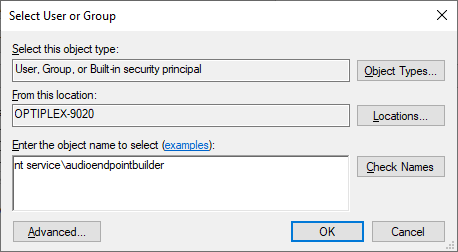
- In the “Permission Entry for MMDevices” dialog, select “Full Control.”
- Click OK to close the “Permission Entry for MMDevices” dialog.
- In the Advanced Security Settings dialog, click Apply, OK.
- Exit the Registry Editor.
You should be able to start the Windows Audio service now.
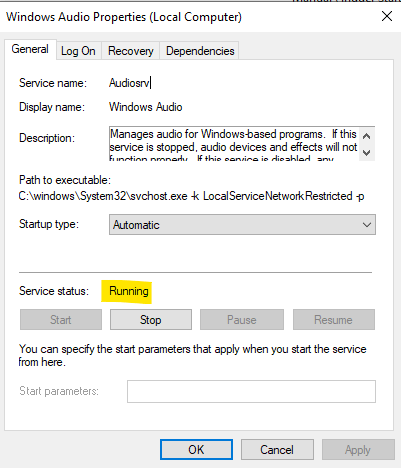
Additional Information
The above steps should get the Windows Audio service started. The exact permission entries for the “MMDevices” branch on a default Windows installation are given below. This section has been posted as an FYI.
The permission entries in the Advanced Security settings should look like the following in a default Windows installation:
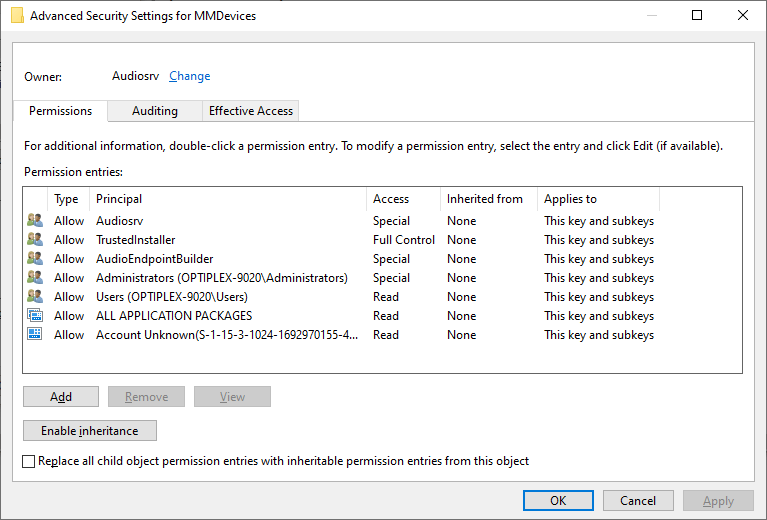
Highlights
- “Audiosrv” is the owner of the branch.
- “Audiosrv”, “AudioEndPointBuilder”, and “Administrators” have special permissions.
- Inheritance is disabled for the branch.
- “Audiosrv” refers to “
NT Service\Audiosrv“ - “AudioEndPointBuilder” refers to “
NT Service\AudioEndPointBuilder“
Permission Entries for the MMDevices key
1. Audiosrv and AudioEndPointBuilder have these special permissions:
- Query value
- Set Value
- Create Subkey
- Enumerate Subkeys
- Notify
- Delete
- Read Control
2. Administrators have these special permissions:
- Query value
- Set Value
- Enumerate Subkeys
- Notify
- Read Control
3. TrustedInstaller
- Full Control
4. Users
- Read
5. ALL APPLICATION PACKAGES
- Read
6. The special SID:
S-1-15-3-1024-1692970155-4054893335-185714091-3362601943-3526593181-1159816984-2199008581-497492991
- Read
Windows Audio service (Audiosrv) Information
The Windows Audio service (audiosrv) runs under “LocalService” and it has the following configuration:
SERVICE_NAME: audiosrv
TYPE : 10 WIN32_OWN_PROCESS
START_TYPE : 2 AUTO_START
ERROR_CONTROL : 1 NORMAL
BINARY_PATH_NAME : C:\windows\System32\svchost.exe -k LocalServiceNetworkRestricted -p
LOAD_ORDER_GROUP : AudioGroup
TAG : 0
DISPLAY_NAME : Windows Audio
DEPENDENCIES : AudioEndpointBuilder
: RpcSs
SERVICE_START_NAME : NT AUTHORITY\LocalService
(The above is the output of the SC.exe QC AUDIOSRV command-line)
I hope the above information proved helpful.
One small request: If you liked this post, please share this?
One "tiny" share from you would seriously help a lot with the growth of this blog. Some great suggestions:- Pin it!
- Share it to your favorite blog + Facebook, Reddit
- Tweet it!
super. Thnaks. I have repair my service audisrv and now it’s run withut problem