AutoCAD Script files and Windows Screen Savers, both use .SCR file extension. If you’re trying to change the .SCR file type association to edit your AutoCAD scripts with Notepad or any other editor, you’ll note that the Open With… right-click menu option isn’t available for .SCR files. That’s because they’re classified as executables by Windows. Although there are ways to bring back the Open With option for .SCR files, here are some better workarounds.
Option 1: Associate .SCR files With Notepad (txtfile) Using ASSOC
Open an elevated Command Prompt window, and type:
assoc .scr=txtfile
Now, .scr files will open in Notepad when double-clicked, and show up with Notepad icon.
To revert back to Windows default association for .SCR files, type:
assoc .scr=scrfile
This sets the ProgId mapping for .scr extension to scrfile, which is the handler for Screen Savers.
Option 2: Add "Open With Notepad" to .SCR file Right-click Menu.
Copy the following lines to Notepad:
Windows Registry Editor Version 5.00
[HKEY_CLASSES_ROOT\scrfile\shell\notepad]
@="Open with Notepad"
[HKEY_CLASSES_ROOT\scrfile\shell\notepad\command]
@="notepad.exe \"%1\""
Save the file with .REG extension, and double-click the file to merge the contents with the registry.
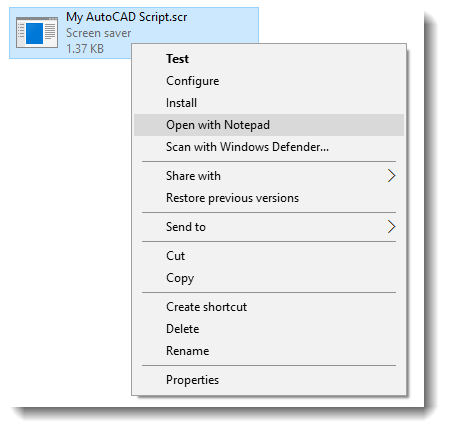
You now have the Open With Notepad option in the context menu for .scr files.
Option 3: Add Notepad to your Send To Menu
Press WinKey + R, type shell:sendto and press ENTER. This opens the Send To folder of your user profile. In this folder, create a shortcut to Notepad.exe.
To edit your AutoCAD script file, right-click on the file, click Send To and choose Notepad.
One small request: If you liked this post, please share this?
One "tiny" share from you would seriously help a lot with the growth of this blog. Some great suggestions:- Pin it!
- Share it to your favorite blog + Facebook, Reddit
- Tweet it!
great! Thanks!
Russ H.
How do I do the same thing, but associating it with “notepad++”?
Windows 10 is so crappy.
@Francisco: Right-click a
.scrfile and click Properties. Click the Change button and select Notepad++ from the list.I have tried option 2. Open with Notepad option didn’t appear.
Re-booting computer didn’t help.
I am using Windows 10. Any further advice?
Method 2 didn’t work as expected. It created the “open with” entry correctly, but when I tried to do it, a Windows dialogue popped up saying (paraphrasing) “I need a new app to open this”. At this point I was offered the choice of going to the app store or looking for another app locally. Doing the latter then let me choose notepad.
@Anon: Can you upload the FileTypeDiag report for .scr file type?