You may notice that some programs don’t run when you double-click on the icon of the program. However, they run if you right-click on the icon and then click “Run as Administrator”; whereas the same programs used to run just fine even without elevation.
Also, going to the “Compatibility” tab in the Properties and selecting or deselecting “Run as administrator” may not make any difference.
Cause
A third-party tuning program installed on the computer may have blocked the apps from running unelevated. CCleaner Professional, AVG TuneUp, and Avast Cleanup Premium are some examples. These programs have a feature that puts resource-hungry apps into sleep or snooze mode.
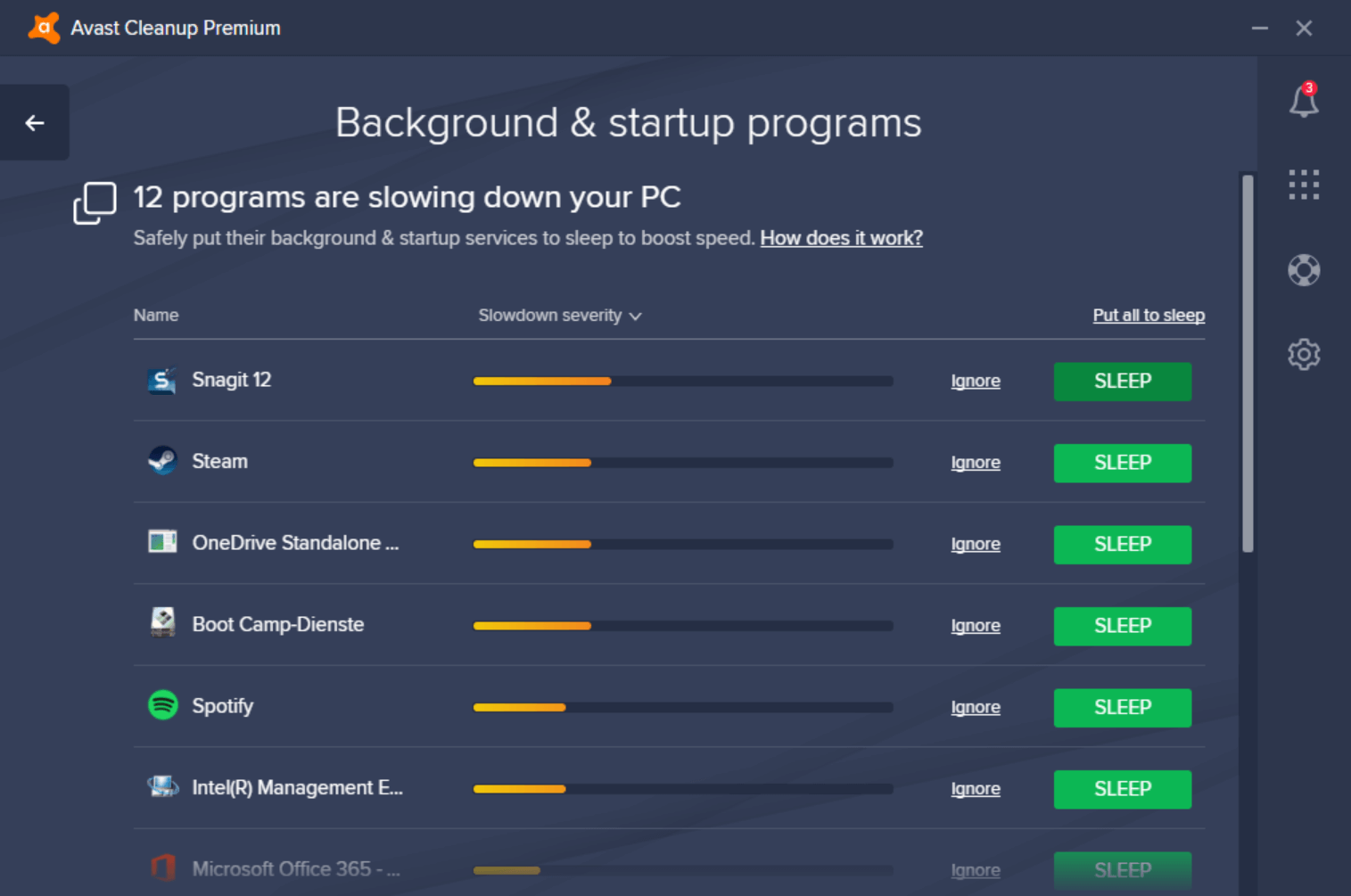
In CCleaner Professional, the feature is called “Performance Optimizer.”
These programs add a “Debugger” registry value in the “Image File Execution Options” key to redirect the executable to the tweaker program — e.g., CCleanerReactivator.exe, the CCleaner Professional Performance Optimizer module.
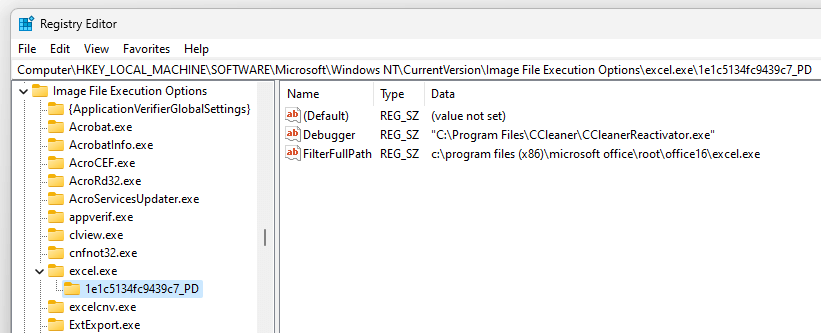
This prevents some applications from starting normally (i.e., unelevated), especially some 32-bit apps.
Resolution
Option 1: Remove Programs from Sleep Mode
Removing the affected programs from out of “Sleep” mode into “Wake Up” mode or equivalent setting in your optimizer program should resolve the issue.
CCleaner Professional
- Open CCleaner Professional.
- Click Performance Optimizer.
- Click “Sleeping Programs.”
- Click on the “Wake Up” button next to the program you want to get out of sleep mode.
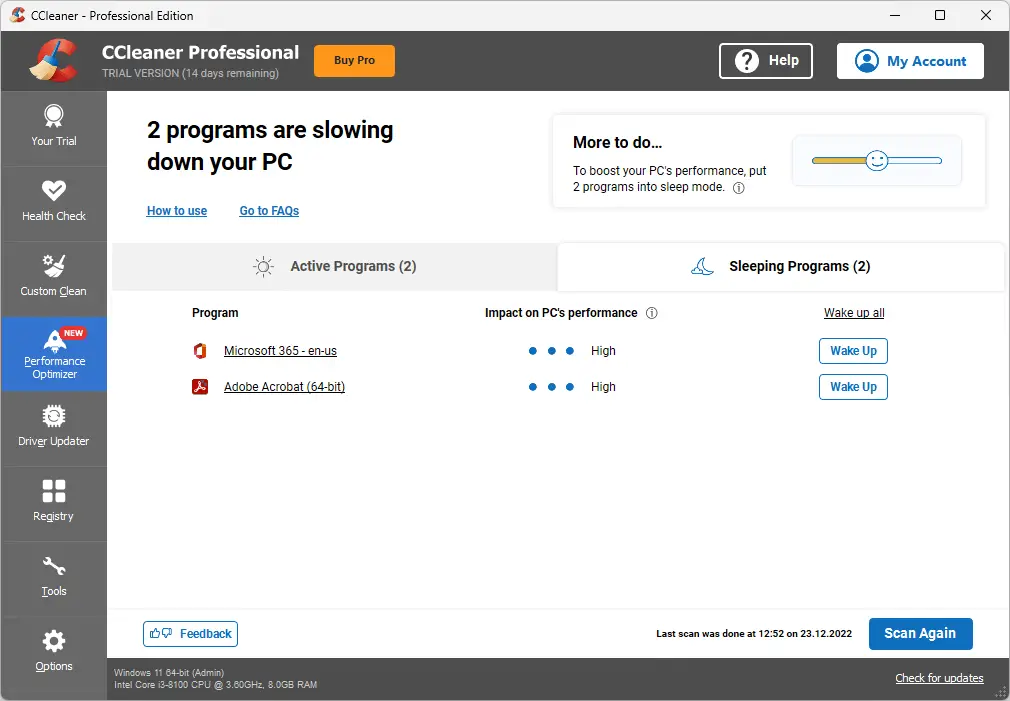
AVG TuneUp or Avast Cleanup Premium
- Open AVG TuneUp or Avast Cleanup, click on the Speed up icon.
- Open Background & Startup programs.
- Scroll down and find the section with a green font that says # programs sleeping and expand it.
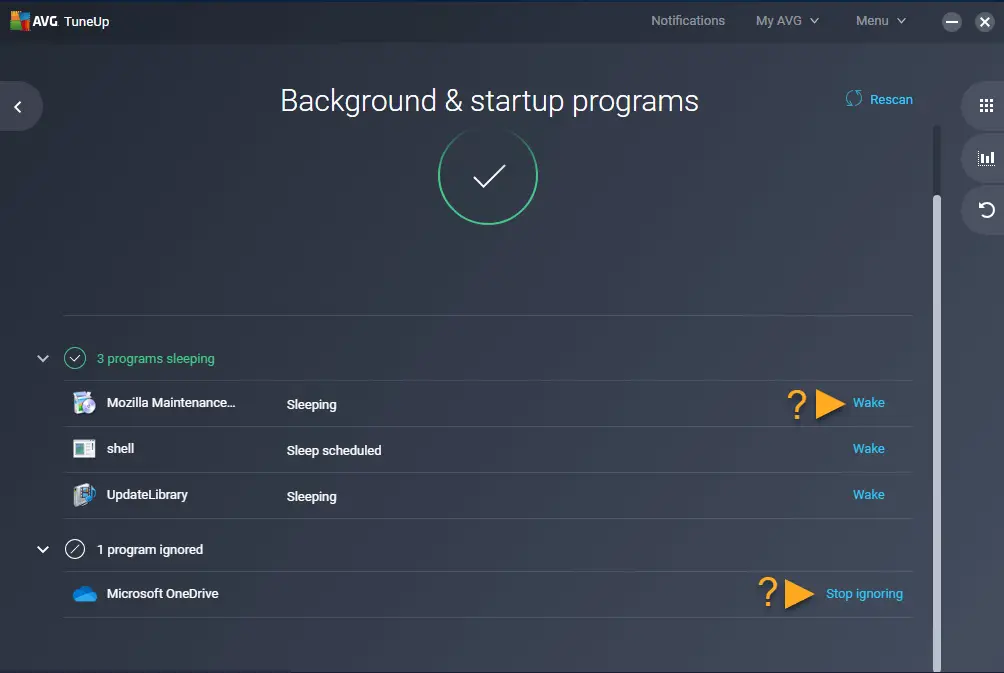
- Find your program on the list and click “wake“.
- Repeat the same for every other program you want to unblock.
Option 2: Remove the Debugger registry value manually
If you have already uninstalled AVG Tune Up, Avast Cleanup, or CCleaner Professional, then follow these steps to remove the orphaned Debugger registry value for each program that was put into sleep mode.
- Start the Registry Editor (
regedit.exe) - Go to the following branch:
HKEY_LOCAL_MACHINE\SOFTWARE\Microsoft\Windows NT\CurrentVersion\Image File Execution Options
- Expand the
Image File Execution Optionskey. - For example, to unblock Microsoft Word, select the subkey named
winword.exe - Right-click
winword.exeand choose Delete. - Click Yes to confirm. That’s it. Microsoft Word is unblocked now.
- Similarly, delete the
Debuggerregistry value for every executable that was put into sleep mode. Here are some more subkeys that you may need to check:- excel.exe [Microsoft Excel]
- powerpnt.exe [Microsoft PowerPoint]
- msaccess.exe [Microsoft Access]
- mspub.exe [Microsoft Publisher]
- onenote.exe [Microsoft OneNote]
- outlook.exe [Microsoft Outlook]
- AcroRd32.exe [Adobe Acrobat Reader]
- Chrome.exe [Google Chrome]
- Firefox.exe [Mozilla Firefox]
- Iexplore.exe [Internet Explorer]
Quick Tip: With the
Image File Execution Optionsbranch selected, you can do a search forCCleanerReactivator.exeorautoreactivator.exein the Registry Editor to find and manually remove every occurrence of the debugger value.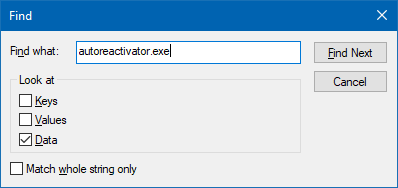
- Exit the Registry Editor.
![]() The
The debugger registry value is used to redirect a program to another program. For instance, Microsoft Sysinternals Process Monitor replaces Task Manager in the same way. We used the debugger technique to replace Notepad with Notepad++ in one of our previous articles.
I hope that resolves the issue. Let’s know your comments.
One small request: If you liked this post, please share this?
One "tiny" share from you would seriously help a lot with the growth of this blog. Some great suggestions:- Pin it!
- Share it to your favorite blog + Facebook, Reddit
- Tweet it!