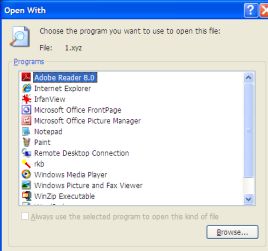Disable "Always use the selected program to open this kind of file" option by default in the Open With dialog
Published: April 23, 2005Send your feedback
Summary
When you attempt to open an unknown file type, you'll be prompted with the Open With dialog box to choose the appropriate application from the listing. The option Always use the selected program to open this kind of file is selected by default, which associates the file type with the chosen program.
There are situations where you need to test / open an unregistered file type with different applications, at different times and a permanent association is impractical. In the case, you uncheck the option Always use the selected program to open.... and open the file for that instance without creating an association. This has to be done each time you open the file type.
Disabling the Always use the selected program... checkbox
To disable the option Always use the selected program to open follow one of these methods:
For a Specific file type
1. Click Start, Run and type Regedit.exe
2. Navigate to the following location:
HKEY_CLASSES_ROOT
3. Create a sub-key for the file type.
Example: HKEY_CLASSES_ROOT\.XYZ
. (DOT) before the extension is required.
4. Exit the Registry Editor.
Now, the option Always use the selected program to open this kind of file will be unchecked by default for files with extension .XYZ. Similarly you may create sub-keys for other file extensions as needed.
For All File Types
To disable the Always use the selected program to open this kind of file option for all file types, use the following edit:
HKEY_CLASSES_ROOT \ Unknown \ shell \ openas \ command
Double-click (default) and set its Value data to:
rundll32.exe shell32.dll,OpenAs_RunDLL %1 %2