When you open Devices and Printers applet, none of your printers may be listed. Running the Printer Troubleshooter may show that the Print Spooler service isn’t running, and attempts to start the Print Spooler service manually via Services MMC or using the Microsoft Printer Troubleshooter Fix-It may turn out to be futile, showing up one of the following errors:
Windows could not start the Print Spooler service on Local Computer.
Error 2: The system cannot find the file specified.
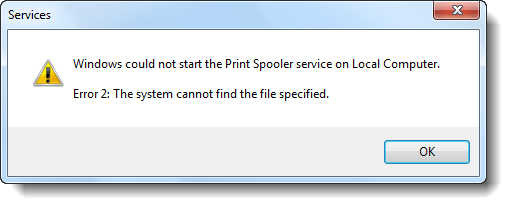
-or-
Windows could not start the Print Spooler service on Local Computer.
Error 3: The system cannot find the path specified.
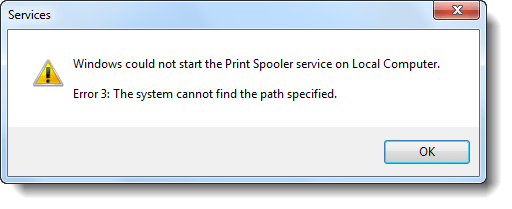
Obviously the first thing the user did was to run the Printer Troubleshooter Fix-It, and it did determine Spooler service wasn’t running, but was unable to fix it.
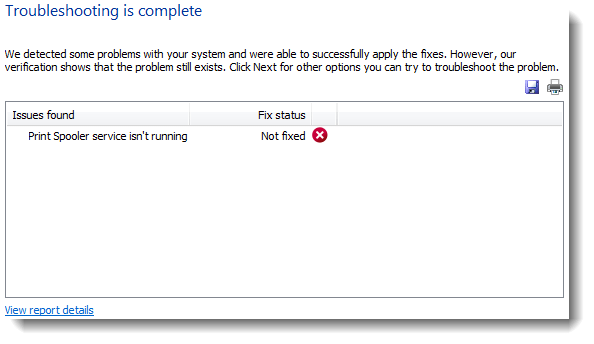
There could be two possible causes for this error. 1) Spooler service registry settings are incorrect and/or 2) Some spooler modules missing (which SFC /Scannow could fix). First I had the user send me the Spooler service registry settings, and it showed:
HKEY_LOCAL_MACHINE\SYSTEM\CurrentControlSet\services\SpoolerDisplayName REG_SZ @%systemroot%\system32\spoolsv.exe,-1
Group REG_SZ SpoolerGroup
Description REG_SZ @%systemroot%\system32\spoolsv.exe,-2
ObjectName REG_SZ LocalSystem
ErrorControl REG_DWORD 0x1
Start REG_DWORD 0x2
Type REG_DWORD 0x110
DependOnService REG_MULTI_SZ RPCSS
ServiceSidType REG_DWORD 0x1
RequiredPrivileges REG_MULTI_SZ SeTcbPrivilege\0SeImpersonatePrivilege
\0SeAuditPrivilege\0SeChangeNotifyPrivilege\0SeAssignPrimaryTokenPrivilege\0SeLo
adDriverPrivilege
FailureActions REG_BINARY 80510100000000000000000003000000140000000100
000060EA00000100000060EA00000000000000000000
The ImagePath value was missing, which caused "Error 3: The system cannot find the path specified.". In case the ImagePath value exists but contains incorrect data (pointing to a non-existent file), it results in "Error 2: The system cannot find the file specified." when starting the Spooler service.
The problem was resolved by creating a value named ImagePath (of type REG_EXPAND_SZ) and setting it the following value data:
%SystemRoot%\System32\spoolsv.exe
Registry Fix for Print Spooler service
If you prefer running a REG fix rather than editing the registry manually, then download W7_Spooler_Svc.zip. Unzip and run the enclosed REG file. This restores the default registry settings for the Print Spooler service in Windows 7, 8 and 8.1. For Windows 10, download the registry file W10_Spooler_Svc.zip.
One small request: If you liked this post, please share this?
One "tiny" share from you would seriously help a lot with the growth of this blog. Some great suggestions:- Pin it!
- Share it to your favorite blog + Facebook, Reddit
- Tweet it!
Thanks!
Excelent.
Peter
Thank you so much, especially for the REG tool you built! I was working on a relative’s PC and her print spooler had “given up the ghost”. All the other fixes did not help, but your reg tool helped to rebuild the lost file path
thanks you so much , thanks a ton . printer registry tool which have been develped worked miracle, iwas stuck in error 2 from past a 3 weeks , i tryed many many steps from other blogs but no chance.. any way keep up the good work .. u saved my time .
Thank you so much for this. It worked when I had the ‘Print Spooler’ not working problem on Windows 8.1 Pro as well. Great fix!
Thanks.
W7_Spooler_Svc.zip solved the problem quickly.
Nice tool 🙂
Thanks, this helped me fix a Windows 10 computer! I wish it didn’t take me so long to find this though. 🙂