When you attempt to start the Print Spooler service (via services.msc), one of the following error messages may appear, and the Print Spooler service fails to start:
Could not start the Print Spooler service on Local Computer. Error 1075: The dependency service does not exist or has been marked for deletion.
Could not start the Print Spooler service on Local Computer. Error 1068: The dependency service or group failed to start.
The event log may display the following messages:
Event Type: Error Event Source: Service Control Manager Event Category: None Event ID: 7003 Description: The Print Spooler service depends on the following nonexistent service: <servicename>
Event Type: Error Event Source: Service Control Manager Event Category: None Event ID: 7001 Description: The Fax service depends on the Print Spooler service which failed to start because of the following error: The dependency service does not exist or has been marked for deletion.
Information in this post applies to all versions of Windows, including Windows 11.
Cause
By default, the Print Spooler service has only one dependency, which is the HTTP driver service.
The spooler service error is caused because a third-party app may have added a service as a dependency for Spooler. When the app was removed, the service entry may have been deleted, but the dependency marker remains. As the dependency no longer exists, the Print Spooler service encountered an error.
For example, the non-existent service may be “RProcessWatcher” (by RICOH Streamline) or a similar program.
Fix Spooler Service Error 1068 “The dependency service or group failed to start”
To resolve the Spooler service error 1068, fix the dependency for the Spooler service.
Using Command Prompt
- Open an elevated Command Prompt (Run as administrator) and then type the following command:
SC CONFIG SPOOLER DEPEND= RPCSS/HTTP
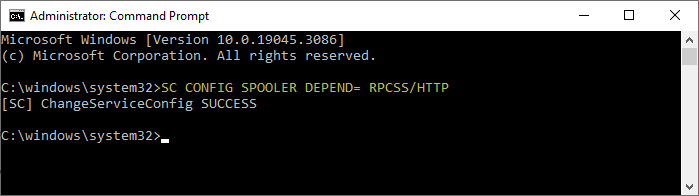
You should see the message “
[SC] ChangeServiceConfig SUCCESS” as the output.NET START SPOOLER
If the above commands don’t fix the Print Spooler service, use the following command instead:SC CONFIG SPOOLER DEPEND= RPCSS
and
NET START SPOOLER
Using the Registry Editor
Alternatively, to accomplish the above using the Registry Editor, follow these steps:
- Launch regedit.exe to start the Registry Editor.
- Navigate to the following branch:
HKEY_LOCAL_MACHINE\SYSTEM\CurrentControlSet\Services\Spooler
- In the right pane, double-click
DependOnService - Delete the existing data, and then type
RPCSS. - Exit the Registry Editor.
Print Spooler should be able to start now.
Print Spooler service missing in Windows 10/11?
If you’ve accidentally deleted the Print Spooler service, download spooler_service.zip and apply the enclosed registry file. After applying the file, restart Windows. This restores the Print Spooler service to the Services MMC in Windows 10/11.
Note: The .reg file applies the default settings for the DependOnService registry value. If you encounter the error 1068 when starting the Spooler service after applying the fix, perform the troubleshooting steps mentioned at the top of this article.
One small request: If you liked this post, please share this?
One "tiny" share from you would seriously help a lot with the growth of this blog. Some great suggestions:- Pin it!
- Share it to your favorite blog + Facebook, Reddit
- Tweet it!